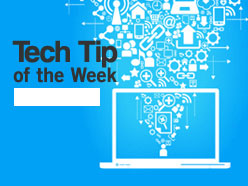
Suppose you are asked to provide your company’s logo in a specific file format (GIF, PNG, JPEG, etc.) with size restrictions (no more than 275 pixels wide and 60 pixels high) and this file is not readily available to you.
Read: What makes a great logo?
You can create this file yourself from a screen shot using a couple of programs you probably have on your computer.
Follow these steps:
- Find the logo on your computer. It could be on your website or an electronic version of your letterhead.
- Press the Print Screen key.
- Open Microsoft Paint.
- Press Ctrl + v (for paste).
- Close Paint, name the file, and save the changes.
- Double-click the file. It should open in Microsoft Office Picture Manager.
- From the toolbar, select Edit Pictures.
- From the options on the right, select Crop.
- Drag the crop handles from the corners toward the logo until only the logo is inside the crop handles.
- Click OK.
- From the toolbar click Edit Pictures then select Resize.
- Select Percentage of original width x height. Reducing or increasing the percent-age will keep the correct dimensions of your image.
- Reduce or increase the percentage until the size is within the specified range.
- Click OK.
- Close the file and save the changes.
- Right-click the file and select Open With>Paint.
- From the Paint toolbar select File>Save As.
- Name the file and select the file type from the drop-down menu.



